Ship From EU/UK [Standalone PC Version] 2024 Launch X431 ECU & TCU Programmer Supports Checksum Correction, IMMO OFF
![[Standalone PC Version] 2024 Launch X431 ECU & TCU Programmer Supports Checksum Correction, IMMO OFF](/upload/pro-xs/23090716940782667219.jpg)
Check Here>>>
X431 2 Years Subscription Renewal Card Flash Sale, Only €380
Check Here>>>
For tech support And Best Price Pls Contact Erin:
- WhatsApp: +86 18054815707
- Email: Sales@x431shop.eu
Related Download Files
Product Description
- The X-431 ECU & TCU Programmer supports ECUs data reading & writing quickly, including reading the chip ID and backing up the EEPROM data, backing up the FLASH data and restoring EEPROM/FLASH data.
- There are two methods to read various vehicle brand ECUs info. The X-431 ECU & TCU Programmer also supports Data Processing, anti-theft shutdown and file verification.
BIG SAlE: “Add to Cart", get 5% OFF automatically, only 590EUR!
Launch X431 ECU & TCU Programmer Highlights:
- Easy to copy data
- Powerful search function
- 2D menu, clear and easy to choose
- Convenient modification of ECU data
- Supports Checksum Correction, IMMO Off
- Support engine data validation function
- 1 years update online, the subscription is €235/year
- USB communication, with a speed more than three times thatof Android devices, making it more stable
- Software language: English, German, Japanese, Russian, French, Portuguese, Korean, Italian, Arabic, Traditional Chinese Select the corresponding language setup to install.
- There are two methods to read various vehicle brand ECUs info. The X-431 ECU & TCU Programmer also supports Data Processing, anti-theft shutdown and file verification.
- Supports ECUs data reading & writing quickly, including reading the chip ID and backing up the EEPROM data, backing up the FLASH data, and restoring EEPROM/FLASH data.
1). PC software instructions: Launch X431 ECU & TCU Programmer PC Software User Guide
2). Software download link: https://en.cnlaunch.com/download
3). Launch X431 Programmer ECU TCU List
ECU Programmer Standalone vs. X-prog3 + X431 Tablet
1. VW Audi Porsche clone function is in data processing section
2. The connection is more convenient
3. Data reading and writing speed is faster and more stable (3x times faster)
4. Data processing and transfer on PC are more convenient
5. Adds immo off function
6. Standalone version cannot do key programming.
Recent Update:
Adds Engine data validation function (Oct. 30th, 2023)

Launch X431 ECU & TCU Programmer Functions Display:
1. ECUs Data Reading & Writing quickly.
· Support two methods to read various vehicle brand ECUs info.
· Support Read the chip ID and Back up the EEPROM data.
· Support Back up the FLASH data and Restore EEPROM/FLASH data.
· Adds immo off function for MEDC17 ECUs
· Supports checksum correction
· Supports VAG MEDC17 ECU Clone
Porsche Simos 8.5 clone,
VAG Simos 8.5-8.6 Clone,
Porsche SDI-6-7-8 Clone.
2. Support Data Processing, anti-theft shutdown and file verification.
3. Current adapter accessories as below:
· X-PROG3 Adapter Cable 1 (DQ200XX)
· X-PROG3 Adapter Cable 2 (VL381)
· X-PROG3 Adapter Cable 3 (DQ380)
· X-PROG3 Adapter Cable 4 (DQ250)
· X-PROG3 Adapter Cable 5 (DL501)
· X-PROG3 Adapter Cable 6 (DL382)
· X-PROG3 Adapter Cable 7 (VGS-NAG3)
· X-PROG3 Adapter Cable 8 (VGS2-FDCT/VGS-FDCT)
· X-PROG3 Adapter Cable 9 (VGS3-NAG2)
· X-PROG3 Adapter Cable 10 (8HP_V1(BMW/LR)/8HP_V2/8HP_V3)
· X-PROG3 Adapter Cable 11 (MPS6)
· X-PROG3 Adapter Cable 12 (DPS6)
· X-PROG3 Adapter Cable Main Line (ML)
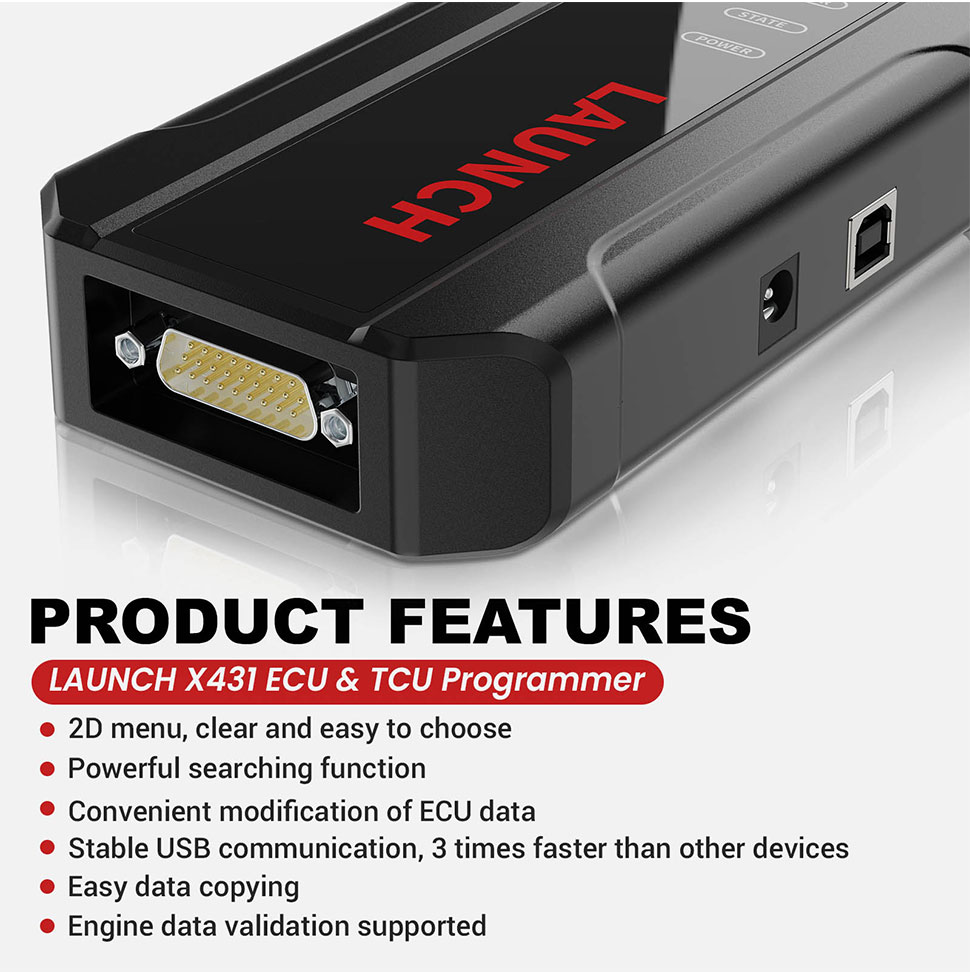
Download Link: https://en.cnlaunch.com/products-detail/i-243.html
Drop down and click “Download”
Software language: English, German, Japanese, Russian, French, Portuguese, Korean, Italian, Arabic, Traditional Chinese
Select the corresponding language setup
How to Install Launch X-prog3 PC Software Driver?
Take Windows 7 O/S as an example.
1. Connect Launch Programmer or X-prog3 with PC Adapter with laptop via USB, give power supply to the programmer
open Device Manager, you can see CH554-CDC device driver cannot be identified.
2. Right click CH554-CDC driver, selct Properties and Update Driver
3. Select “Browse my computer to find driver software”
4. Select “Let me pick from a list of device drivers on my computer”, press Next
5. Select “Port (COM & LPT)”, press Next
6. Select manufacturer as STMicroelectronics, select the latest version of driver, press Next
7. Open Device Manager again, if you see the STMicroelectronics Virtual COM port driver it means the Launch x431 pc software driver is successfully installed.
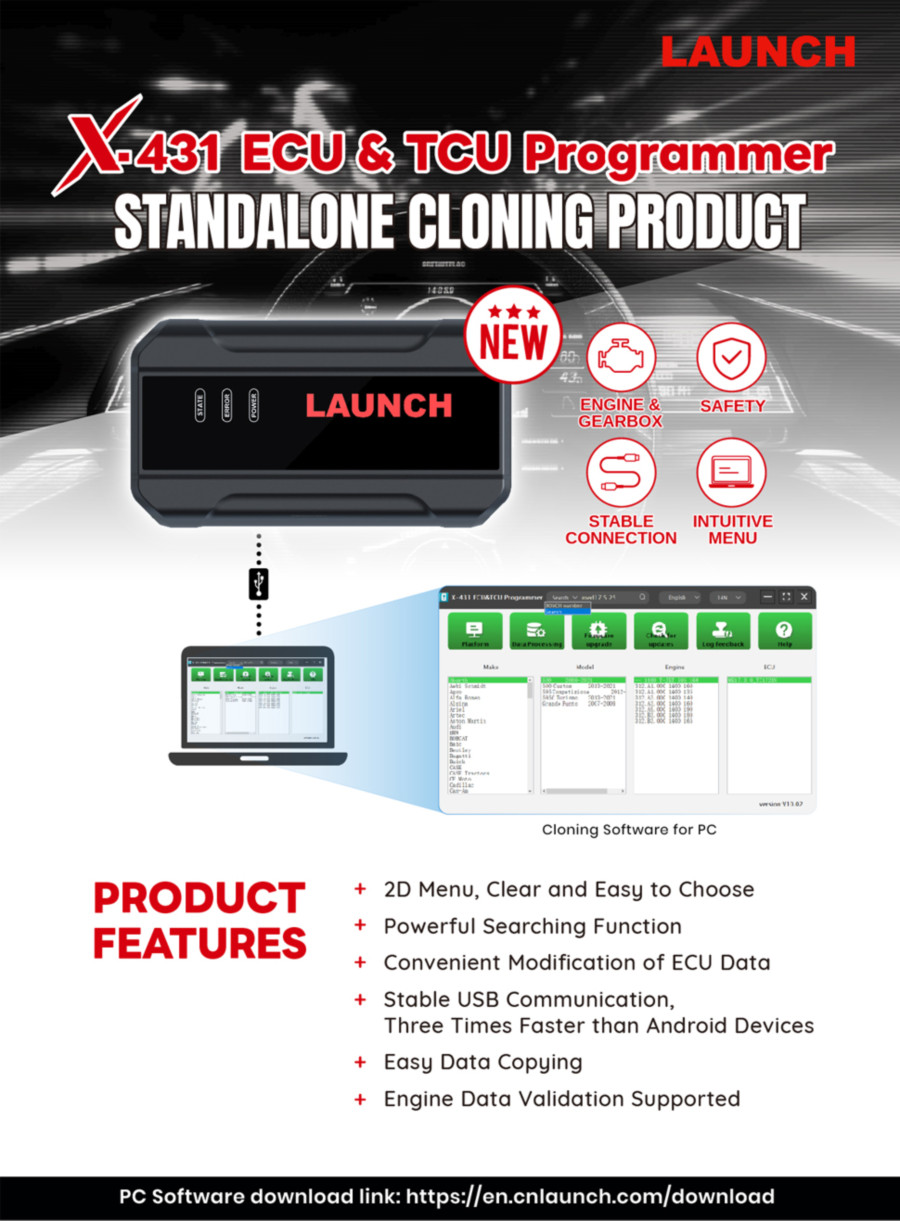
Support list June 2023:
| ECU Name | ECU Type | ECU Brand | FLEX |
| EDC16XX | ECM | Bosch | Support |
| EDC17XX | ECM | Bosch | Support |
| MD1CSXXX | ECM | Bosch | Support |
| MD1CPXXX | ECM | Bosch | Support |
| ME17.X.X | ECM | Bosch | Support |
| MED17.X.X | ECM | Bosch | Support |
| MED9.X.X | ECM | Bosch | Support |
| MEV17.X.X | ECM | Bosch | Support |
| MEVD17.X.X | ECM | Bosch | Support |
| MG1CSXXX | ECM | Bosch | Support |
| MG1CPXXX | ECM | Bosch | Support |
| MSDXX | ECM | CONTINENTAL/SIEMENS | Support |
| MSVXX | ECM | CONTINENTAL/SIEMENS | Support |
| SDIX | ECM | Continental | Support |
| GM EXX/TXX | ECM | DELCO | Support |
| SIM271XX | ECM | Continental | Support |
| SIMOS12.X | ECM | Continental | Support |
| SIMOS8.X | ECM | Continental | Support |
| SIMOS-PCR2.X | ECM | Continental | Support |
| 6HPXX | TCM | ZF | Support |
| 8HPXX | TCM | ZF | Support |
| 7DCT300 | TCM | ZF | Support |
| 9G Tronic | TCM | Bosch | Support |
| ALXXX | TCM | ZF | Support |
| TCXX | TCM | Bosch | Support |
| DPS6/DC4 | TCM | GETRAG | Support |
| DKG | TCM | GETRAG | Support |
| DLXXX | TCM | Temic | Support |
| DQXXX | TCM | Temic | Support |
| MPS6 | TCM | GETRAG | Support |
| SPS6 | TCM | GETRAG | Support |
| VGSX | TCM | GETRAG | Support |
| VL381 | TCM | Temic | Support |
| GM 6TXX/6LXX | TCM | DELCO | Support |
| MEDG17.9.8 | TCM | Bosch | Support |
| MEG17.9.2 | TCM | Bosch | Support |
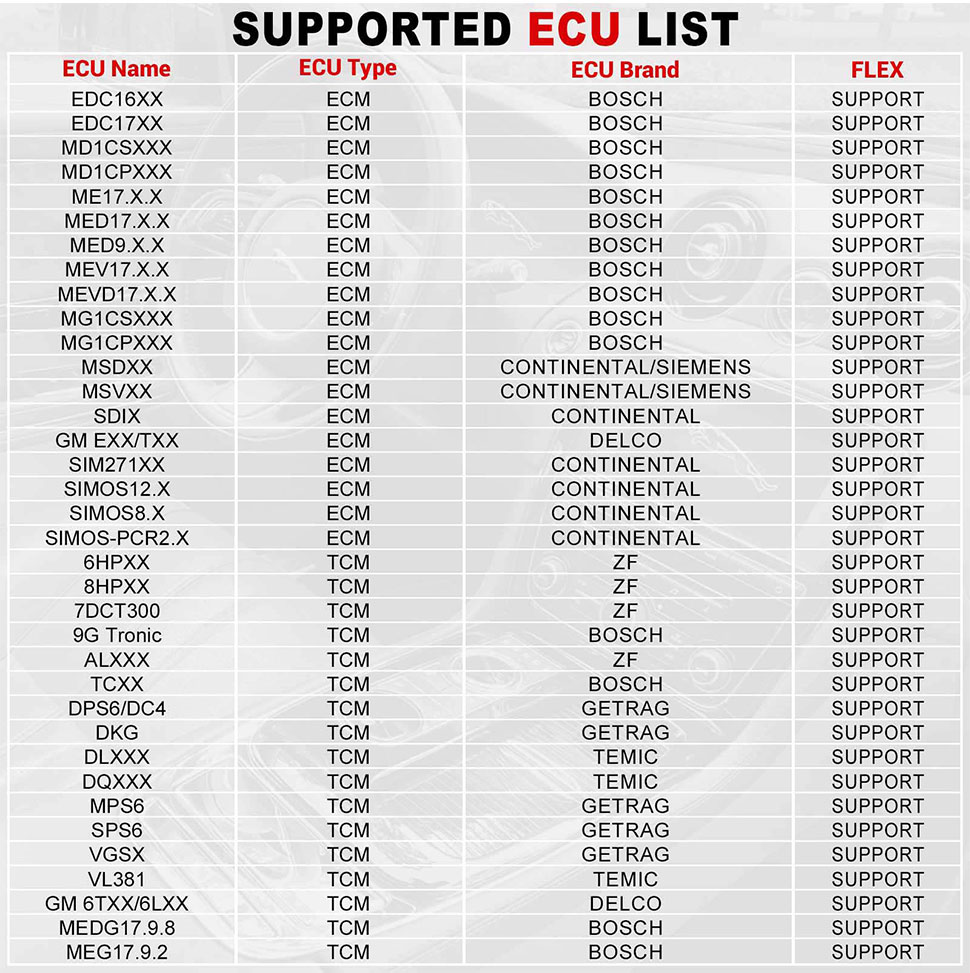
Package Includes:
1pc x LAUCH X431 ECU Programmer host
1pc x jumper
1pc x MCU cable
1pc x EU adapter
1pc x US adapter
1pc x power supply cable
1pc x USB cable


Ship from EU/UK/Other Overseas Warehouse
- Normally take about 3-5 working days to arrive
- Valid for EU/UK Local Address Only - Only Item title marked "EU/UK SHIP" will ship from EU/UK warehouse!
- EU Warehouse was located in Germany/Czech and it only can ship to EU country:
Germany, France, Spain, Netherlands, Finland, Sweden, Austria, Belgium, Bulgaria, Croatia,
Czech Republic, Denmark, Estonia, Greece, Hungary, Ireland, Latvia, Lithuania,Luxembourg,
Malta, Poland, Portugal, Republic of Cyprus, Romania, Slovakia, Slovenia - Note: If EU/UK Stock sold out, your order will be shipped from China via DHL or YANWEN (No Tax) by default.
- Whatsapp: +86 18054815707
- Email: sales@X431shop.eu
- Hot line: +8618054815707

Videos
LAUNCH X431 ECU & TCU Programmer Clone Bosch CRD3 ECU
LAUNCH X431 ECU Programmer: TCU Clearing function for BMW [8HP GEN3]
LAUNCH X431 ECU & TCU Programmer Clone VW MG1CA811 ECU
LAUNCH X431 ECU & TCU Programmer procedure Volkswagen MG1CA811 ECU
LAUNCH X431 ECU & TCU Programmer clone Bosch MED961
LAUNCH-X431 ECU TCU Programmer Clone Bosch MED17.8.10
LAUNCH-X431 ECU TCU Programmer Clone Bosch ME17.8.8
LAUNCH X431 ECU TCU Programmer clone Nissan engine computer
LAUNCH X431 ECU TCU Programmer: Infiniti(VGS2-FDCT) Gearbox clone
Launch X431 ECU Programmer clone Volkswagen(ME17.5.22) engine computer
Launch X431 ECU Programmer clone Infiniti gearbox (VSG2-FDCT)
LAUNCH X431 ECU Programmer Clone VW MED17.5.25 ECU
LAUNCH X431 ECU Programmer Clone Volkswagen DQ200 Gearbox
LAUNCH X431 ECU Programmer Clone VW MED17.5.25 ECU
Tech Support
Launch X431 ECU & TCU Programmer is to perform various operations on the vehicle through PC software, without X431 tablet device. This guide will introduce how to use the PC software of Launch X431 ECU & TCU Programmer.
Firstly, connect the X-431 ECU&TCU Programmer to the computer with a hole wire. Then, click to enter the software. The serial number will be automatically recognized from the X-431 ECU&TCU Programmer, and the activation code needs to be obtained from the envelope bar of the X-431 ECU&TCU Programmer. Click [Activate] to activate (only activate once, no need to activate again later), as shown in Figure 1. Without connection, you cannot access the software, as shown in Figure 2.
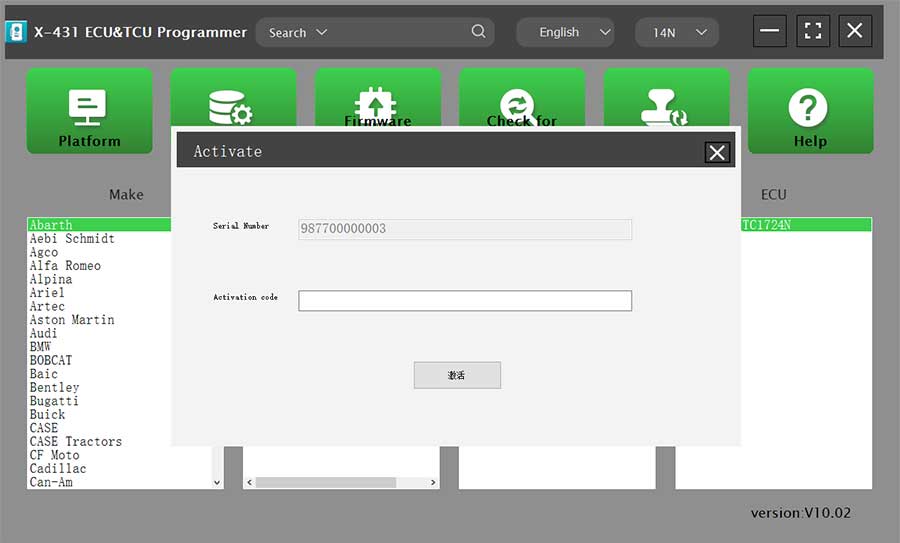

I.ECU Data Reading/Writing
1. Obtain the related ECU.
(1) Method 1: Obtain the desired ECU type through brand > model > engine > ECU in turn, as shown in Figure 3.
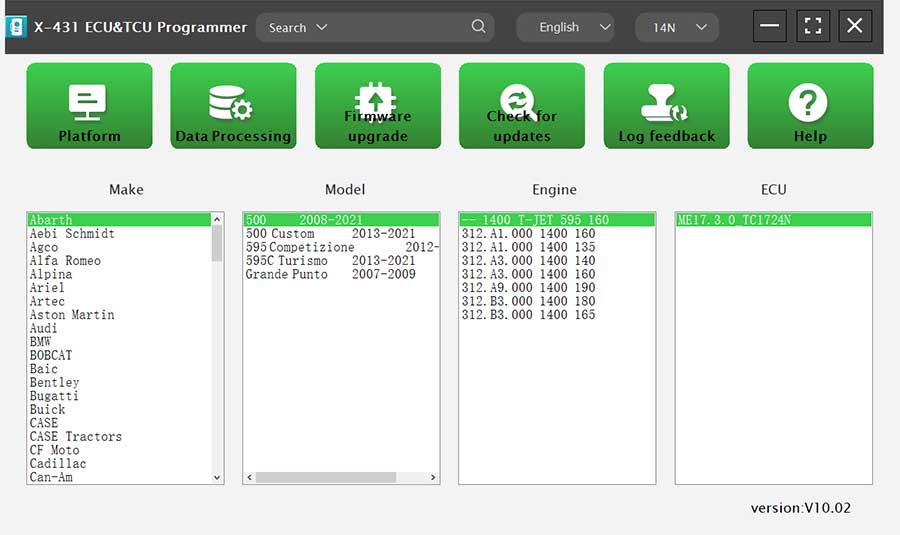
(2) Method 2: Query the desired ECU by entering a value in the search box. The search categories includeBosch number and Search, as shown in Figure 4. For example, search for the MED17.5.25 engine by Search, as shown in Figure 5.
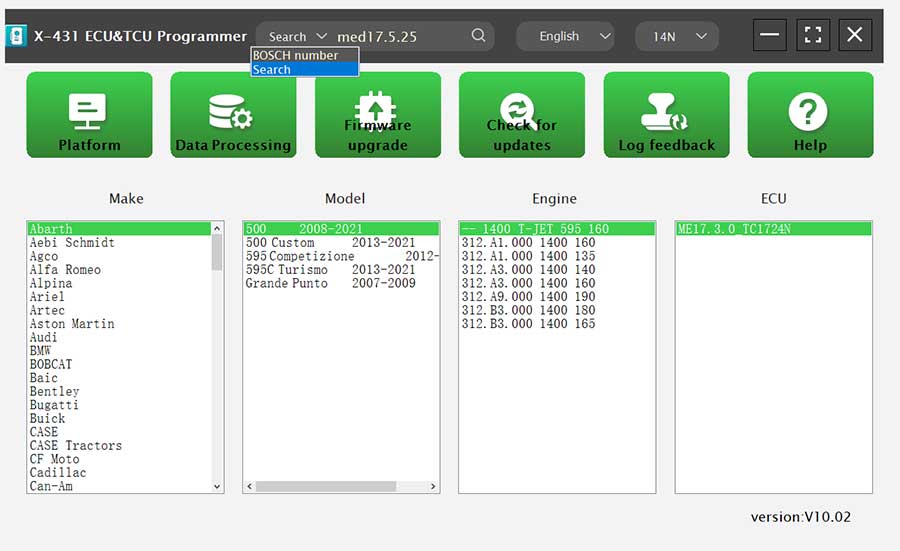
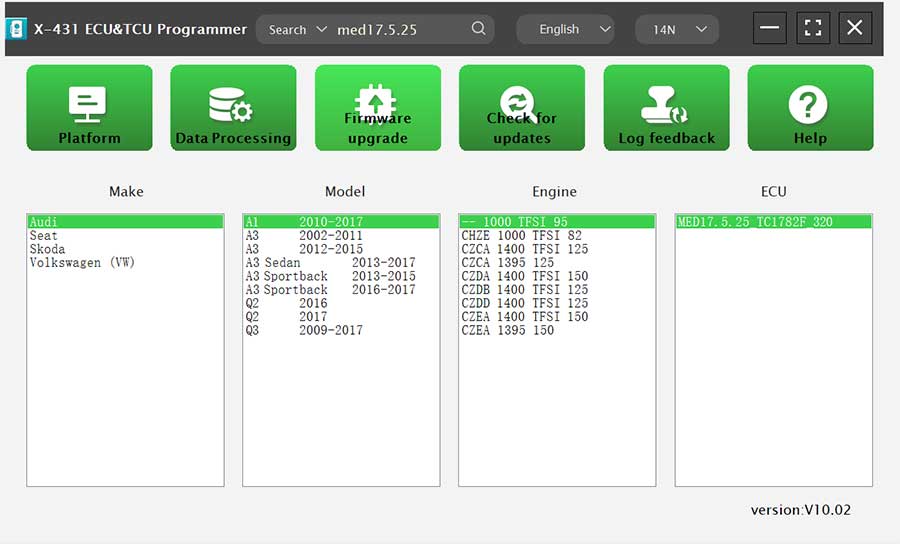
2. Click [Direct Connection Diagram] to obtain the ECU connection diagram, as shown in Figure 6.
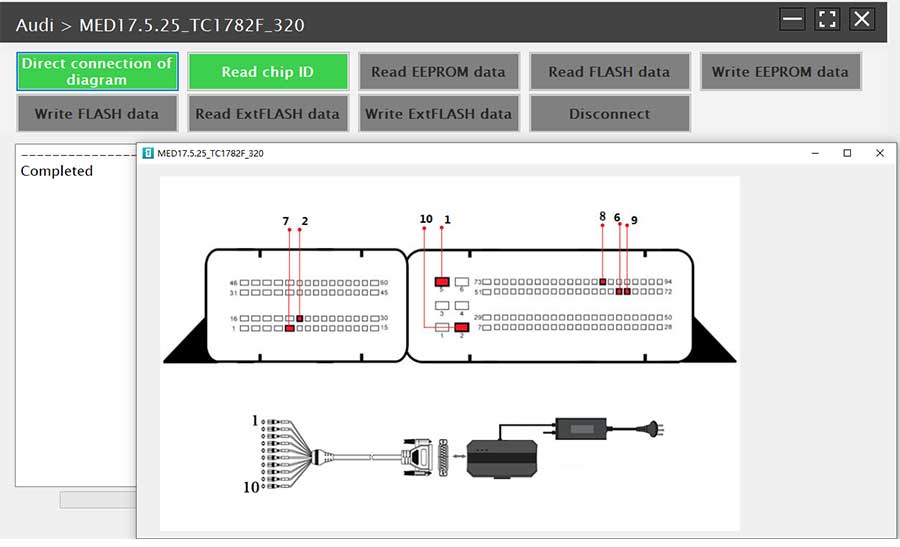
3. Connection: Connect the ECU and PCBOX according to the information provided in the connection diagram. The physical connection diagram of MED17.5.25 (using the BENCH mode line) is shown in Figure 7, and the physical connection diagram using the gearbox adapter is shown in Figure 8.


4. Read the chip ID, as shown in Figure 9.
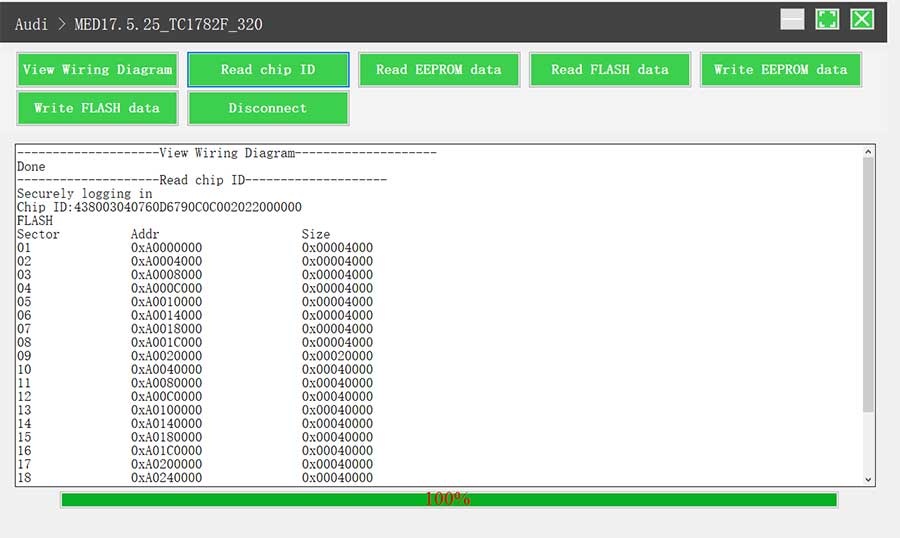
5. Back up the EEPROM data and save it, as shown in Figure 10 (the figure shows the save page of the read data).
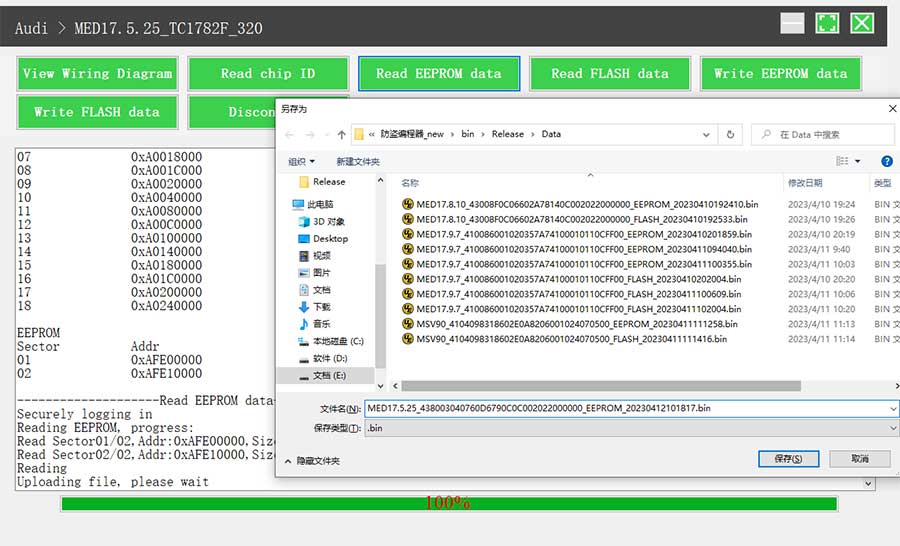
6. Back up the FLASH data and save it, as shown in Figure 11 (the figure shows the process of reading FLASH data).
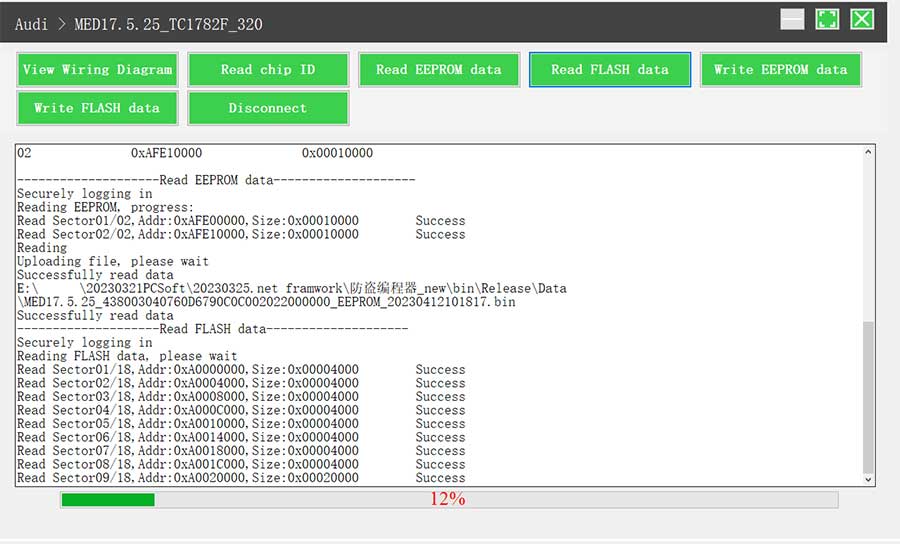
7. Restore EEPROM/FLASH data, as shown in Figure 12 (the figure shows the file selection page).
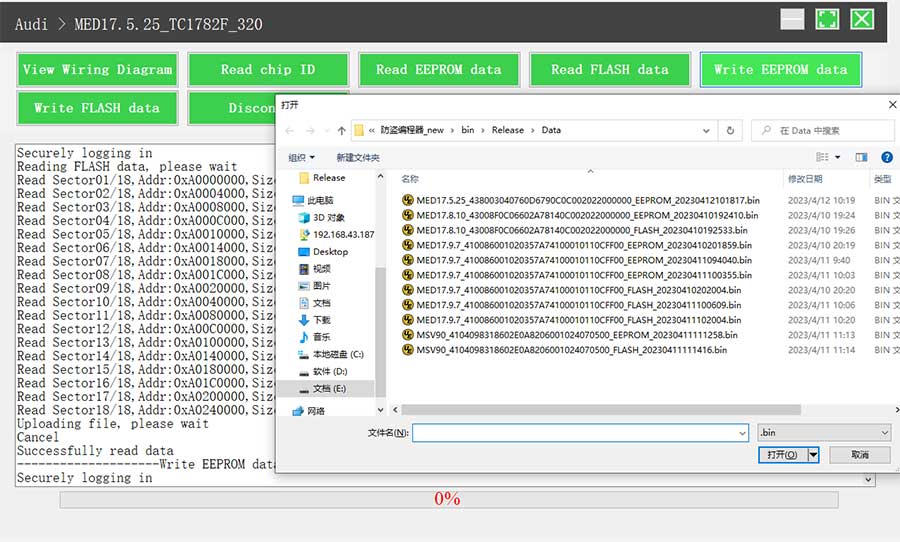
II. Data Processing
1. Click the [Data Processing] button on the main page, as shown in Figure 13, and select [IMMO Off and File Verification] ([DTC Shield] is not currently supported), as shown in Figure 14.
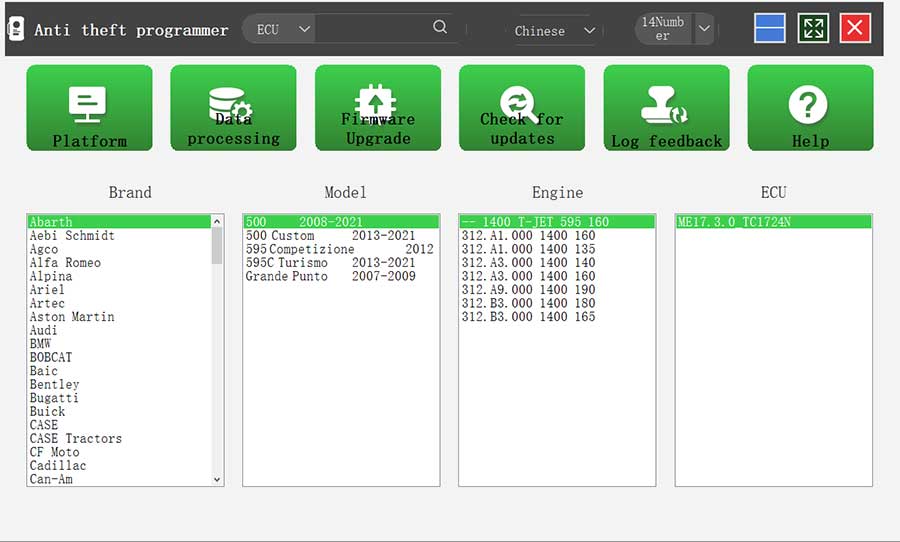
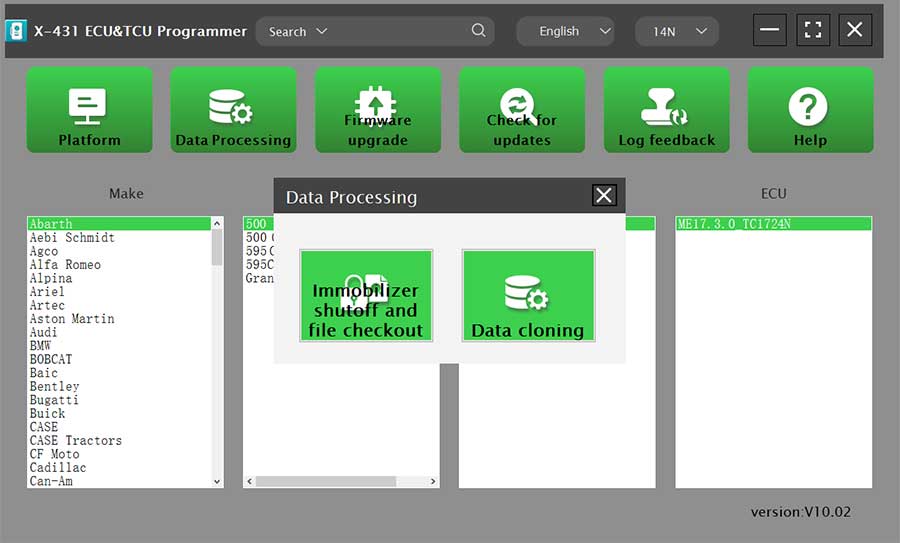
2. File verification and IMMO off (process: select file > connect network to obtain > save file), as shown in Figure 15.

If you still have questions, you can contact us for after-sales support. Contact us:
Email: Sales@X431shop.eu
WhatsApp: +86 18054815707
![[Standalone PC Version] 2024 Launch X431 ECU & TCU Programmer Supports Checksum Correction, IMMO OFF](/upload/pro-md/23090716940782667219.jpg)
![[Standalone PC Version] 2024 Launch X431 ECU & TCU Programmer Supports Checksum Correction, IMMO OFF](/upload/pro-md/23082216926971872559.jpg)
![[Standalone PC Version] 2024 Launch X431 ECU & TCU Programmer Supports Checksum Correction, IMMO OFF](/upload/pro-md/23091516947686958244.jpg)
![[Standalone PC Version] 2024 Launch X431 ECU & TCU Programmer Supports Checksum Correction, IMMO OFF](/upload/pro-md/23082216926971888780.jpg)
![[Standalone PC Version] 2024 Launch X431 ECU & TCU Programmer Supports Checksum Correction, IMMO OFF](/upload/pro-md/23091516947686962128.jpg)
![[Standalone PC Version] 2024 Launch X431 ECU & TCU Programmer Supports Checksum Correction, IMMO OFF](/upload/pro-md/23091516947686962182.jpg)
![[Standalone PC Version] 2024 Launch X431 ECU & TCU Programmer Supports Checksum Correction, IMMO OFF](/upload/pro-md/23082216926971891709.jpg)
![[Standalone PC Version] 2024 Launch X431 ECU & TCU Programmer Supports Checksum Correction, IMMO OFF](/upload/pro-md/23082216926971892946.jpg)
![[Standalone PC Version] 2024 Launch X431 ECU & TCU Programmer Supports Checksum Correction, IMMO OFF](/upload/pro-md/23082216926971905361.jpg)








![[Online Activation] LAUNCH X-431 ECU Programmer Software Renewal Card For One Year](/upload/pro-xs/24041617132582233030.jpg)






